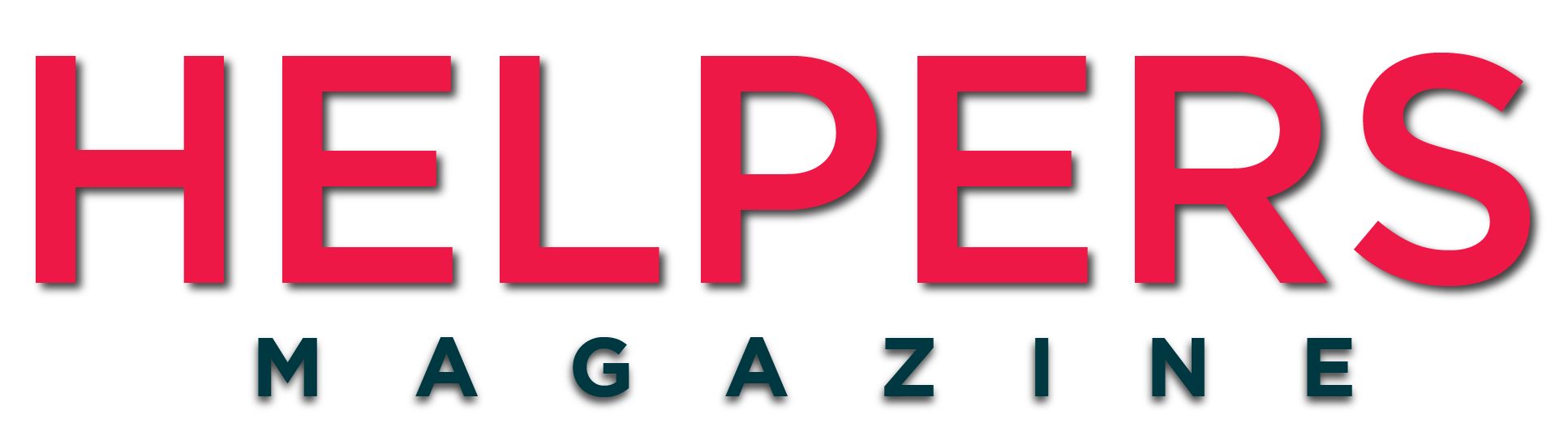Two-factor authentication available at the Client Gate

Two-factor authentication is a method for improving internet security when logging in to your accounts at various online providers. Starting from June 2022, it is also available at Ügyfélkapu (or the “Client Gate”), the online customer service portal of Hungarian electronic administration.
The gateway to e-administration
Ügyfélkapu is your gateway to e-government in Hungary. With an Ügyfélkapu access you can get information about administrative procedures, make appointments at government offices (called “kormányablak”), pay taxes, or check on your healthcare related documents. These functions are all handled by different governmental organization, but accessible through a single gateway.
Registration to the Ügyfélkapu is available to every natural person at any government office in Hungary or any embassy or consulate abroad. You just need an ID document that has your photo in it; for Hungarian and EEA citizens it can be an ID card, while for third-country citizens it can be a passport. After registration, you can access your Hungarian data online, wherever you are in the world; you just need your username and your password.
Two-factor authentication
Two-factor authentication (or “2FA” for short) adds a layer of security to your online activities. Whenever you log in to a portal that needs 2FA, you will need not only your username and password, but also a code generated by an additional device. This way even if your password is leaked, or if your laptop or computer is taken, no unauthorized person can log in to your account without this extra code, keeping your information safe.
To enable two-factor authentication, first you must get an authenticator program or app you will install on the additional device mentioned above, which will generate a unique code for you each time you want to log in. Normally this means you should download such an app on your phone. The most popular apps are Authy and Google Authenticator (Authy might be preferable because logins are backed up in the cloud and can easily be retrieved when you switch phones).
Setting up 2FA for the Client Gate
The 2FA function of the Client Gate is called “Ügyfélkapu+”. To set it up, first you need to log in to the Ügyfélkapu like always, with just your username and password. Then you go to the page of the gateway itself, and select “Ügyfélkapu+ igénylése” (Request Ügyfélkapu+).
You will be shown a QR code which you should read with the 2FA app on your phone. For that, you will need to find the option for adding a new login, then read the QR code. Save the login so later you can easily find it when you need to log in to your account. The procedure might be slightly different depending on which app you use. If all goes smoothly, your phone will immediately show you a 6-digit code you must enter in the Ügyfélkapu interface to verify successful setup.
Next, you will be shown a deletion code for the 2FA function. Make sure to save it, and keep it separate from the device on which you have the 2FA app. For example, if the app for two-factor authentication is on your phone, save this number on your computer, or in a notebook. If you ever lose your phone, you will need this number to cancel the 2FA function to avoid unauthorized people from accessing your data after resetting your password.
Use Ügyfélkapu+ when logging in to e-administration
Congratulations, you have set up two-factor authentication! From now on, every time you want to log in to e-administration in Hungary, you must choose Ügyfélkapu+ instead of just Ügyfélkapu on the login screen. You will be prompted to type an extra code, which you can get from the 2FA app on your device.
Logging in to EESZT
Please note that for the time being, EESZT (the portal for Hungarian healthcare administration) does not have an option for logging in with Ügyfélkapu+. As a result, if you are using EESZT regularly, you should probably wait until the option becomes available before you set up two-factor authentication.
Alternatively, you can also inactivate 2FA before logging in to EESZT, and activate it again after you logged out. For that, log in to Ügyfélkapu, then go to Settings (“Ügyfélkapu+ beállítások”), select the option for activation and inactivation (“Aktiválás és inaktiválás”), and inactivate or activate Ügyfélkapu+ with just one click.
Watch this space for updates on logging in to EESZT.
Assistance with administration in Hungary
Need help with the Ügyfélkapu or with any other administrative procedure in Hungary? The Helpers Team has 15+ years of experience with providing administrative assistance, whether it is related to residency, work permit, company setup or accountancy.
Fill in the form below, and tell us how we can help you.
The post Two-factor authentication available at the Client Gate appeared first on HELPERS.